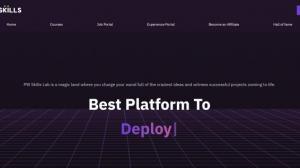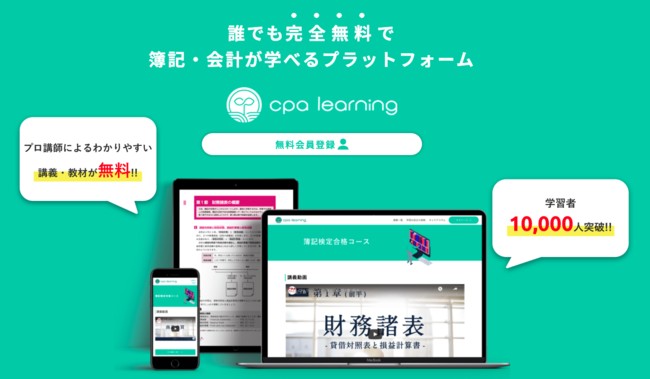Studying is a certification course that you can learn in your spare time. Video courses that can be watched at double speeds. Practice questions with study support by AI will give you the ability to pass certification exams in a short period of time.
Studying videos help you learn, and while many of them can be accessed online, they are useful if you want to use them offline or if your Internet connection is unstable during playback.
Below we show you how to download and save studding videos to your PC in a few easy steps.
What is studding?
Studding is the perfect way for busy people to get certified. This correspondence course allows you to maximize your limited time so you can pass the exam in a short period of time. It also details a very efficient study method that utilizes smartphones and computers.
Furthermore, we provide textbooks and a free first course to help you pass the exam.
For those seeking certification, "Studying" is an option that supports high quality learning, in simple terms, for small and medium-sized enterprise diagnosticians, judicial scriveners, licensed tax accountants, and building contractors.
Downloading lecture videos with the Studying App
Below are the steps to download and watch lecture videos offline using the studding application:
Register for free (create an account):
Register for free and create an account with Studing.
If you are already taking courses on your smartphone or tablet, you can use your existing login information.
Download the app:
Download the STUDYing app from the App Store or Google Play.
Log in:
If you are already taking courses on your smartphone or tablet, your login information will be carried over and you can use the app immediately (single sign-on).
Download Studying videos:
Go to the page of the lecture you wish to download the video for.
Tap the "Download" button at the bottom of the video player.
Once the download is complete, you will be able to access the "Downloads" list at the top of the screen.
By following these steps, you can use the studding application to download lecture videos and study effectively offline.
Studying Download Restrictions
- Videos downloaded with the Studying App are only available for the duration of the course.
- Video downloads are not supported on PCs. Only audio and PDFs can be downloaded on a computer. Video download is only supported by the studding application on iPhone, iPad, and Android devices.
- No studding batch download function, multiple videos cannot be downloaded at the same time.
- Note that there is enough space on your phone to use the app only, downloaded videos can only be viewed in the app, not transferred.
4 ways to download studding lecture videos on PC
- Y2Mate M3U8 downloader
- Keepstreams M3U8 Downloader
- VideoProc Converter
- StreamGaGa
Y2Mate M3U8 Downloader
- Recommendation: ❤❤❤❤❤
- Japanese language support: Yes
- Steps: Easy
- Quality: 8k
- Download Speed: Fast
Y2Mate M3U8 Downloader is a useful tool specialized for video downloading. With its ease of use, fast video download function, and secure and reliable features, Y2Mate M3U8 Downloader features an easy-to-use interface that even beginners can easily master.
Simply enter the video URL and click the download button. It is also used by a wide range of users because it supports a variety of devices and operating systems. It offers fast and efficient video download functionality. When downloading videos, the best format and resolution are automatically selected, making it hassle-free.
How to use:
- After installation, launch Y2mate
- Paste the URL of Study Supplement official site (studysapuri.jp) into the built-in browser and tap ENT
- Access the official Study Supplement website, log in, and find the video you want to download from the courses you have purchased.
- Enter the playback page of the video you want to download, and click "DRM M3U8" in the upper left corner
Click "DRM M3U8" in the upper left corner.
Keepstreams M3U8 Downloader
- Recommendation: ❤❤❤❤❤
- Japanese language support: Available
- Procedure: Easy
- Quality: 8k
- Download Speed: Fast
keepStreams is a software program that efficiently downloads videos provided by Study Supplement. With this program, you can download the videos in up to full HD quality, allowing you to watch the lessons and curriculum content in crystal clear conditions.
In addition, downloading of videos is limited to the Study Supplement smartphone application alone. Therefore, viewing content on the small screen of a smartphone for extended periods of time may strain the eyes.
With KeepStreams, you can retrieve Study Supplement media in MP4 format. This allows for easy playback on other devices. Furthermore, downloaded videos can be stored permanently, so there is no need to worry about videos being deleted even 7 days after delivery.
How to use:
- Go to the TadiSuppli website and open the page of the video you wish to download. Next, copy the URL of the video
- Open Keepstreams M3U8 downloader and paste the URL of the video you just copied into the URL field,
- Click the "Download" button.
Click the "Download" button.
VideoProc Converter
- Recommendation: ❤❤❤❤
- Japanese language support: Available
- Steps: Easy
- Quality: 720p
- Download Speed: Normal
VideoProc Converter is an online video downloader that supports a wide range of websites and provides fast download speeds.
This software allows you not only to download live .m3u8 live streaming videos, but also to make a scheduled recording and save it. You can also save the live feed without extracting the M3U8 URL.
How to use:
- Launch the installed VideoProc Converter, click "Download" > "Add Video" on the main screen
- Paste the URL you copied from the video and click "Analyze", then you will see the message "Analyzing the video link. Please wait a moment..." and the video will appear immediately.
- After clicking the "Download Selected Video" button in the lower right corner, you will see the following screen.
- Press "Start Recording" > "Next" to begin downloading the studding video in MP4 format.
Downloading
StreamGaGa
- Recommendation: ❤❤❤❤
- Japanese language support: Available
- Procedure: Easy
- Quality: 8k
- Processing Speed: Normal
Study Supplements can only be downloaded through the basic smartphone app, but with StreamGaGa Downloader, you can download them to your PC, where they can be converted to MP4 and saved, so not only can they be transferred to other devices such as smartphones, but unlike the app, they can be saved permanently. Unlike apps, you can also store them permanently.
How to use:
- Launch the StreamGaGa software and copy and paste the URL of the study supplement.
- The Study Supplement website will appear in the built-in browser.
- Play the video you want to download and it will automatically analyze the video.
- Then, set the quality and audio settings and click "Download Now" to start the download.
Click "Download Now!
FAQ: Does Studying Download have a batch download function?
The official studding app does not have a batch download function, but you can download multiple studding videos at the same time with the Y2mate downloader.
For series, seasons and episodes are displayed, so check the titles you want to download and select "Add to Queue" or "Download Now".
- Add to Queue
Add the selected titles to the task and batch download them later. - Download Now
Start downloading the selected titles.
The task will be added to the "Downloading" section of the left sidebar.
- When "Download Now" is selected
The download process starts automatically. - When "Add to queue" is selected
Titles added by "Start All" will be downloaded.