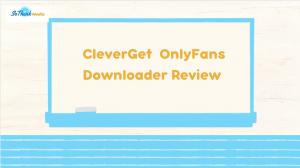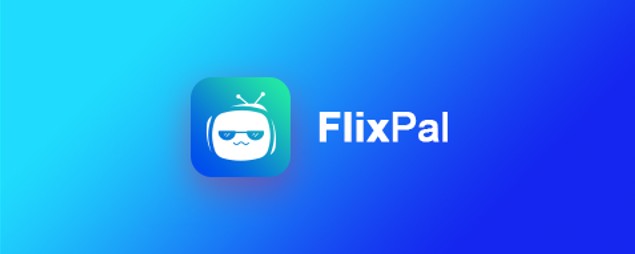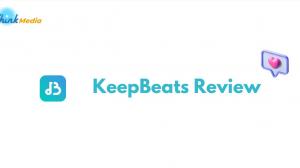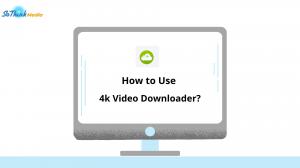The StreamGaGa downloader is a software specifically designed for downloading video and audio content from more than 1000 online video streaming sites.
This StreamGaGa review provides valuable information for individuals who currently use or have an interest in the StreamGaGa downloader. It caters to anyone seeking to learn about the functionalities of the StreamGaGa downloader, as well as its usage instructions and safety measures.
What is the StreamGaGa Downloader?
The StreamGaGa Downloader is a powerful tool that enables users to download videos from various video streaming sites. It supports downloading videos primarily from popular platforms like YouTube, Netflix, Disney Plus, and Hulu.
Once downloaded, these videos can be accessed and enjoyed at any time, even without an internet connection. This allows users to comfortably watch their favorite videos in locations where a stable internet connection might not be available, ensuring a convenient viewing experience regardless of the environment.
What are the Features of StreamGaGa Downloader?
StreamGaGa Downloader has the following features:
- Supports a large number of video streaming sites.
- Fast and stable downloading.
- File format and quality can be selected before downloading.
- Easy to use, even for beginners.
- Built-in browser.
- Batch download function.
Merits and Demerits of StreamGaGa Downloader
The pros and cons of the StreamGaGa downloader include the following points.
Pricing Plans of StreamGaGa Downloader
Detailed information and pricing plans for StreamGaGa Downloader are as follows.
- Supported OS: Windows 10/8.1/8/7/Vista/XP
- Supported browsers: Google Chrome/Firefox/Microsoft Edge/Internet Explorer/Safari
- Monthly license: $79.90 (tax included)
- Annual license: $179.90 (tax included)
- Lifetime license: $269.90 (tax included)
- Lifetime license for 3 PC: $369.90 (tax included)
The prices listed above are for the all-in-one product bundles. If you only need to purchase a single product, you can save money by purchasing it individually. The lifetime license for each individual product is only $99.90.
Prices may change due to official promotions or price policy adjustments. Please visit the official website for the most up-to-date pricing of StreamGaGa.
It's important to note that after purchasing either license, you have a 7-day or 14-day money-back period according to your plan, which allows you to cancel your purchase and request a refund within that period. Additionally, both licenses can be canceled at any time, giving you flexibility in managing your subscription.
Summary of StreamGaGa Downloader Reviews and Reputation
Users' Voices: Your Essential Tool for Offline Video Enjoyment
"I usually watch a lot of videos, so I use StreamGaGa Downloader to download them. It is easy to use and very convenient to download high quality videos easily.
The StreamGaGa Downloader allows me to watch my favorite videos on the go. It is an indispensable software, especially when I am on the road for long periods of time, and it makes my time more comfortable."
User's Voice: Safety of StreamGaGa Downloader
"I have no problem using the StreamGaGa downloader and there is no danger of virus infection. I think it is safe to use" (Male in his 40s)
I was worried at first because I had heard that free video download tools are often dangerous, but when I tried the StreamGaGa downloader, I was reassured that it is not only easy to download but also safe" (Female in her 20s)
User's Voice: Advantages of StreamGaGa Downloader Compared to Other Download Tools
"I had been using other free video download tools before, but I was concerned about the quality and speed of the videos, so I switched to StreamGaGa downloader.
Compared to other tools, I found the StreamGaGa downloader to be outstandingly fast and easy to use, and even beginners can use it without hesitation. Also, the support center is friendly and helpful."
How to Use StreamGaGa Downloader
Steps to Use the Online Installer
Step 1: Click the "Free Download" button on the StreamGaGa homepage to install the latest version of the downloader.
Step 2: Double-click to run the online installer and click "Quick Install.
Step 3: Wait a few seconds to collect the necessary video download information.
Step 4: The online installer will begin downloading installation components.
Step 5: Once the required components have been downloaded, the installation process will begin. Please wait a few moments.
Step 6: You are now ready to go! Click on "Start Now.
About StreamGaGa Authentication/De-authentication
StreamGaGa uses an online authentication method.
Please note: StreamGaGa requires an internet connection for authentication. Therefore, it is important to check your firewall and anti-virus software settings to ensure that they do not block StreamGaGa from accessing the internet.
Before proceeding with the authentication process, please ensure that you are already a member of the StreamGaGa Member Center. If you haven't created an account yet, please do so before attempting to authenticate.
Step 1: When starting StreamGaGa, click on the Settings button (3-line icon) in the upper right corner of the main interface, then click on the "Authentication" tab to pop up the authentication information.
Step 2: Enter the email and password you registered with the StreamGaGa Member Center and click the "Login" button.
Step 3: If the information you entered is correct, the "This device has been authorized" screen will appear.
- If you would like to review your purchased license information, click on the Settings button, then click on the "Registration Information" tab.
- To de-authorize StreamGaGa on your PC, click the Settings button, then click the "De-authorize" tab.
- Enter your password and click the "Confirm" button to proceed. Note that you can de-authenticate your current PC in the Member Center.
Paste the URL of the Video and Download
To download a video displayed in your browser, copy the URL of the video from the address bar of your browser, paste it into the StreamGaGa pop-up window, select the format and quality of the video, and then click the Download button to start downloading.
To download multiple videos at once, you can also copy the video URL into a text file and load it.
Alternatively, if you only want to download music, select audio in the format selection box.
Download Using the Built-in Browser
You can also download videos using StreamGaGa's built-in browser.
Search or visit a website in the search box of StreamGaGa to browse for videos.
Select your favorite video from the search results and click the Play button.
Once playback begins, a download button will appear in the upper left corner of the built-in browser. Click the button, select the format and quality of the download, and click the download now button to begin downloading.
VIP Services
The "VIP Services" tab is for downloading TV shows and movies from popular streaming services such as Netflix, Disney+, Max, Hulu, Amazon Prime Video, U-NEXT and ABEMA.
To use this feature, go to the "VIP Services" section from the left navigation panel, select the desired website from the supported streaming services, log in, and play the video.
Once playback begins, a download pop-up window will appear. Select the format and quality and click the Download button to start downloading.
You can also use the batch download feature to download multiple movies at once. The official blog website also provides download instructions and frequently asked questions to help troubleshoot problems.
Conclusion
In this issue of StreamGaGa review, here's what people who have actually used it have to say! We have summarized the article under the theme of What are the reviews and opinions of the StreamGaGa downloader.
StreamGaGa has received high marks from many users, and has gained a lot of support for its safety and ease of use. We have also reviewed the features, pricing and usages of StreamGaGa. You can also check KeepStreams review for more information.