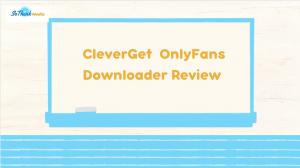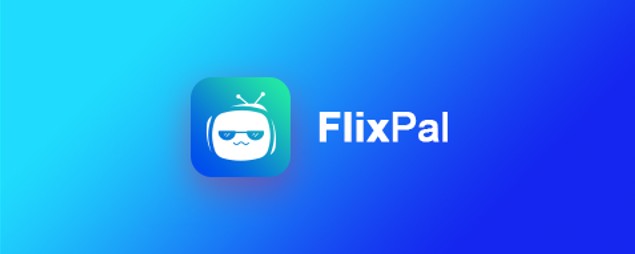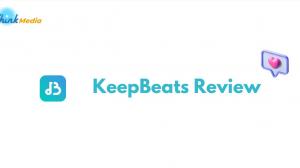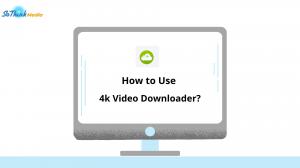KeepStreams is a brand that lets you download streaming videos and music, so you can save them on your computer for good. This comes in handy when you can't stream online.
They have two main services: video downloads and music downloads. When we talk about KeepStreams, we're usually talking about downloading videos. For music, they have another service called KeepBeats.
In this article, we'll cover everything you need to know about KeepStreams, like its features, pricing, user guide, and more.
Pros and Cons of KeepStreams
Initially, we intended to include the pros and cons section at the end of this article as a summary. However, given the length of the article, we have decided to place it at the beginning to provide you with a comprehensive overview of this software.
- Wide Compatibility
- User-Friendly Interface
- Feature-Rich Functions
- Regular Software Updates
- Reasonable Plans and Pricing
- Occasional Bugs
- Limited Trial Period
Top Features of KeepStreams
KeepStreams offers a comprehensive range of features to improve your video downloading experience. Here's a closer look at what it has to offer:
- Compatible with both Windows and macOS
- Download videos from over 3,000 websites
- Enjoy videos in high-quality video and audio
- Simultaneously download multiple videos
- Automatically download newly released episodes
- Select from multiple audio and subtitle formats
- Download audio and subtitles in various languages
- Download and enjoy videos without annoying ads
- Download movies and shows along with metadata
- Experience lightning-fast download speeds
For a detailed overview of available options for the videos you wish to download, please refer to the table below.
| Aspect | Options |
| Video Quality | 144p, 240p, 360p, 480p, 720p, 1080p, 4K, 8K |
| Audio Quality | 96 kbps, 128 kbps, 192 kbps, 320 kbps |
| Video Codec | H.264, H.265, VP9 |
| Video Format | MP4, MKV |
| Audio Format | AAC 2.0, AC3 5.1, EAC3 5.1, Dolby Atmos |
| Subtitle Format | Internal Subtitles, External Subtitles |
Note: The maximum video and audio quality are typically limited by the original video.
Plans and Pricing of KeepStreams
When it comes to plans and pricing, KeepStreams offers a variety of options tailored to different needs. Generally, there are four main plans available, summarized in the table below for your convenience:
| Products | Plans | Pricing |
|
Single Products* (e.g. KeepStreams for Netflix) |
Monthly Plan | $23.99 |
| Yearly Plan | $59.99 | |
| Lifetime Plan | $119.99 | |
|
Bundle Products* (e.g. KeepStreams One) |
Monthly Plan | $49.99 |
| Yearly Plan | $95.88 | |
| Lifetime Plan | $199.99 | |
| Lifetime Pro Plan* | $349.99 |
*Single Products
Through our research, we discovered that although KeepStreams for MPD, KeepStreams for M3U8, and KeepStreams for YouTube (also known as KeepStreams Video Downloader on the product page) can download videos from hundreds of websites, they are still considered single products.
*Bundle Products
KeepStreams for Adult Services, although it follows the same naming pattern as single products, is actually categorized as a bundle product similar to KeepStreams One.
However, it is slightly cheaper than KeepStreams One as it only includes four single products: KeepStreams for FANZA, KeepStreams for OnlyFans, KeepStreams for MGStage, and KeepStreams for YouTube.
*Lifetime and Lifetime Pro Plan
There are two lifetime plans available: Lifetime Plan and Lifetime Pro Plan. The difference between these two plans lies in the number of supported devices, with Lifetime supporting one device and Lifetime Pro supporting three devices. The Lifetime Pro Plan also includes all future products to be released soon.
Is KeepStreams Legit?
Yes, KeepStreams is considered a legitimate tool for downloading videos from streaming services. It's important to understand that downloading streaming videos for personal use is generally legal, provided that you don't distribute or share them with others.
Additionally, many streaming services offer their own download options, indicating that downloading videos for personal use is widely accepted. As long as you're using KeepStreams for personal purposes and not violating any terms of service, it's entirely legitimate.
Is KeepStreams Safe?
Yes, KeepStreams is completely safe to use. It has official accounts on platforms like Facebook, Twitter, and YouTube, which adds to its credibility. We have thoroughly checked its official website and .exe file and can confirm that there are no harmful elements like viruses or malware.
To ensure your safety, it's important to download KeepStreams only from its official website. Downloading from unofficial or fake websites can expose you to malicious software. Additionally, be cautious of downloading KeepStreams cracks or torrents, as they may compromise your information security.
Is KeepStreams Free Trial Available?
Yes, KeepStreams has a 30-day free trial. You can use this trial to get a better feel for KeepStreams before deciding whether to purchase it. Here are some tips for the trial:
1. You can try all single products three times, allowing you to download three complete videos for testing. This is more generous than some other video downloaders, which often offer limited free trials, usually restricting downloads to the first three or five minutes of a video.
2. KeepStreams for YouTube (a.k.a. KeepStreams Video Downloader) is available in two versions: free and paid. The free version allows unlimited video downloads but has restrictions on features such as video resolution and supported websites. On the other hand, the paid version offers a five-time free trial.
3. Although the free trial is advertised as 30 days, you can continue using the KeepStreams for YouTube free version even after the 30-day period.
How to Use KeepStreams?
In this section, we'll walk you through the process of downloading, installing, and setting up KeepStreams, as well as how to download videos from streaming services with KeepStreams.
Download, Install, and Set up KeepStreams
- Visit keepstreams.com, choose your system, and click on the Try KeepStreams Free button to download. Alternatively, you can download it from the provided button here.
- Locate the downloaded file in your Downloads folder and double-click on the keepstreams_online_xxxx.exe file to start the installation (xxxx refers to the version of KeepStreams).
- Click on the Click to Install button, and optionally, click on the Custom button to customize additional settings.
- Wait a few seconds for KeepStreams to install.
- If this is your first time using KeepStreams, click on the Try > Start button.
- In the VIP Services tab, you'll see the majority of the single products.
- Click on the Settings button in the upper right corner and select Settings.
- The General tab allows you to customize general software settings, such as interface language and storage location.
- The YouTube Websites tab shows output settings for downloaded videos using KeepStreams for YouTube.
- The VIP Services tab includes general output settings for all VIP services and detailed customization for popular services like Prime Video, Netflix, Hulu, Max, and Disney Plus.
- The Network and Sound tabs are straightforward, allowing you to customize whether to use a proxy and play notification sounds for download success or failure.
Download Videos from Streaming Services
Now, let's dive into the detailed steps for downloading with KeepStreams. You can use different methods to download your desired videos, and all of these methods are easy to follow.
Choose from Available Services
- Navigate through tabs like YouTube, VIP Services, Live Streaming, and Adult Services to find the supported website you want to download from.
- For example, to download from TikTok, select it from Popular Sites or choose T > tiktok.com from All Supported Sites under the YouTube tab.
- Log into your TikTok account. We recommend using account credentials for login, as we've found that some login methods like Facebook or Google may not function properly. However, if the website you are visiting allows guest mode, it's also acceptable not to log in.
- Browse for the video you want to download, and once you find it, play it. It's recommended to play the video on its details page. If the website supports a video waterfall display, where multiple videos play simultaneously as you scroll, KeepStreams may not analyze the video as desired.
- When you play the video, KeepStreams will analyze it, and then you'll see a download page where you can customize the output settings.
- Click on the Download Now button to start downloading your desired video. You can also click on the Add to Queue button to select more videos to download in bulk.
Visit Your Desired Website in the Built-in Browser
If you didn't find your desired website in the lists provided by KeepStreams, or you prefer not to spend time searching through the lists, you can directly type the website domain into the built-in browser.
Then, follow similar steps as mentioned above. To be detailed, log into your account, browse for the video you want to download, play the video, and wait for the analysis. Customize your desired video settings, and then proceed to download.
Copy and Paste the URL of the Video You Want to Download
If you prefer the copy-and-paste method, you can use this in KeepStreams. Here's how:
- Visit your desired website in your web browser.
- Log into your account, or not, depending on your preference.
- Browse for the video you want to download. Once you find it, copy the video URL from the address bar or from the share button.
- Navigate to KeepStreams and click on the Paste URL button on the Home page. If KeepStreams is running in the background, it will automatically detect clipboard content.
- Paste the video URL. You can paste multiple video URLs to download at once.
- Customize the download settings, and then click on the Download button to start downloading.
The Bottom Line
KeepStreams is an excellent video downloader that offers many useful features. While it may have some drawbacks, they are acceptable and do not significantly impact the overall experience.
If KeepStreams meets your needs, you can subscribe to it. After authorizing your account in the KeepStreams client, you can fully enjoy the convenience of offline viewing!