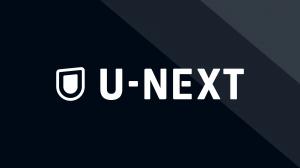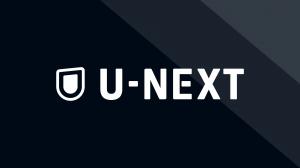Paravi" has a function that allows users to download movies to their smartphones or tablets for offline viewing. However, many people may have problems such as "I can't download" or "My downloaded movies have disappeared.
Therefore, in this article, we will introduce you in detail one by one how to deal with the problem of not being able to download "Paravi" videos, as well as the correct way to download them. This article will solve your problems about downloading "Paravi". Please read to the end.
Why can't I download Paravi?
When using a video streaming service such as "Paravi", you may be concerned about reaching the speed limit due to communication charges if you watch videos outdoors. In such cases, if you download the video to your device, you can watch it without worrying about communication fees.
However, an error may occur during the download process, or the download itself may fail.
First, here are the causes of Paravi download failure.
Only two devices can be downloaded at the same time
Paravi" allows you to register up to 5 devices with one account. However, the download function is limited to two devices that can download at the same time. Therefore, an error will occur if you try to download from a third device or more.
The download limit has been reached.
Although "Paravi" has a limit on the number of works that can be downloaded, the upper limit is not strictly enforced.
Specifically, you can only download up to 12 episodes for a single work, so variety shows with more than 12 episodes or one-cour anime works cannot be downloaded in their entirety at once.
However, there is no limit to the number of works that can be downloaded, so it is possible to download multiple works at the same time.
Some works do not support downloading.
Some works do not support downloading. Note that if the client does not allow the download function, the work cannot be downloaded. In this case, the download icon will not appear on the work's detail page, so it is very easy to check.
Application malfunction
If the aforementioned remedies do not work and the problem persists, the app itself may be faulty.
There have been previous problems with apps not downloading.
First, if none of the aforementioned solutions work, try uninstalling the "Paravi App" once and reinstalling it.
If you still cannot download the app, it is likely that the app itself has a problem and you will need to wait for it to be fixed.
If you investigate on Twitter, you may find tweets about not being able to download in the same way.
How to deal with Paravi not downloading!
Recommended tool for unlimited Paravi downloads: Downloader for KeepStreams and paravi.
With KeepStreams/downloader for paravi, you can remove restrictions such as device limit and download limit. Moreover, you can download all videos.
How to download unlimited videos using the downloader for KeepStreams paravi
1. go to the official website for KeepStreams paravi, open the download page for your OS, and click "Free Download".
2. after downloading the data, click "Quick Install" to start installation
After installation is complete, click "Start Now" to launch the downloader for KeepStreams and paravi. 4.
4. convert the software to Japanese since it may be written in English. First, open "Settings" from the symbol in the upper right corner of the screen. 5.
5. when the Settings window opens, click on "General" in the upper left corner of the screen and select Japanese from "Language".
6. After completing the settings, click "Streaming Service" on the left side of the top screen and select "paravi". 7.
7. The browser screen will appear, so log in by clicking "Login" in the upper right corner of the screen.
8. Once logged in, select any video from the video keyword search or title field and click on it.
9. When the video page opens, analysis will start automatically and a window for downloading will open, so check the title you want to download. 10.
10. Select "Download Now" to download immediately or "Add to Queue" to download in batches later.
11. when you start downloading or add to queue, the window will appear as shown below, and wait until the download is complete. (If you are adding to the queue, click "Add to queue" below)
12. When the download is complete, click "Finish" and confirm that the downloaded video can be played.