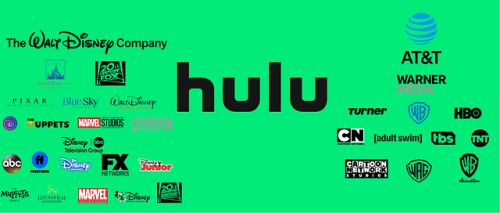Are you tired of missing your favorite TV shows or struggling to fit them into your schedule? Look no further than Hulu’s DVR service, which allows you to record and save all your must-see content. In this ultimate guide, we’ll cover everything you need to know about Hulu DVR, from how it works to pricing and setup.
What is Hulu DVR and How Does it Work?
Hulu DVR is a feature that allows you to record your favorite shows and movies on Hulu for later viewing. With Hulu’s cloud-based DVR storage, you can record and store up to 50 hours of content in your account to watch whenever you want. This feature adds flexibility to your viewing experience, allowing you to catch up on missed episodes or save entire seasons to binge-watch later.
Using Hulu DVR is straightforward. Simply navigate to the show or movie you wish to record and click on the “+ Record” button. Hulu will automatically add the selected content to your DVR library, which you can access at any time from the “My Stuff” section of the Hulu app or website.
It’s important to note that not all shows on Hulu are available for recording due to licensing agreements with networks and studios. However, most popular network shows are available for recording, and there are no restrictions on how many different shows or movies you can record simultaneously.
Hulu DVR Plans and Pricing Explained
There are two Hulu DVR plans to choose from – the basic plan and the enhanced plan. The basic plan comes with 50 hours of cloud DVR storage, while the enhanced plan provides 200 hours of storage.
The basic Hulu DVR plan costs $5.99 per month, and it only includes the ability to record content on one device at a time. On the other hand, the enhanced plan costs $9.99 per month and allows you to record on an unlimited number of devices simultaneously.
It’s important to note that adding either DVR plan to your Hulu subscription doesn’t affect the availability of the on-demand content library, which comes standard with all Hulu subscriptions. Additionally, all recorded content is available for up to 30 days or until you reach your storage limit (whichever comes first).
Keep in mind that certain channels and programs may not be available for recording due to licensing restrictions. But, if you come across a show or movie that isn’t available for recording, you can always check if it’s available on-demand through Hulu’s extensive library.
How to Set Up Hulu DVR on Different Devices
In this section, we’ll guide you through the steps for setting up Hulu DVR on different devices.
Setting Up Hulu DVR on a Smart TV
If you have a smart TV that supports the Hulu app, setting up Hulu DVR is pretty straightforward. First, make sure that you have a Hulu subscription plan that includes DVR functionality. Then, follow these steps:
- Open the Hulu app on your smart TV.
- Navigate to the show or movie that you want to record.
- Click on the “Record” button, and your show will automatically be added to your DVR queue.
Setting Up Hulu DVR on a Streaming Device
Setting up Hulu DVR on a streaming device is also a simple process. Here’s how to do it:
- Download and install the Hulu app on your streaming device.
- Log in to your Hulu account.
- Make sure that you have a Hulu subscription plan that includes DVR functionality.
- Locate the show or movie that you want to record.
- Click on the “Record” button, and your show will be added to your DVR queue.
Setting Up Hulu DVR on a Mobile Device
If you prefer to watch your favorite shows and movies on your mobile device, you can also set up Hulu DVR on your smartphone or tablet. Follow these steps:
- Download and install the Hulu app on your mobile device.
- Log in to your Hulu account.
- Ensure that you have a Hulu subscription plan that includes DVR functionality.
- Find the show or movie that you want to record.
- Click on the “Record” button, and your show will be added to your DVR queue.
Recording Shows on Hulu DVR: Step-by-Step Guide
Recording your favorite shows has never been easier with Hulu’s DVR feature. With Hulu, you can record live TV and watch it later at your convenience. Here’s a step-by-step guide to recording shows on Hulu DVR:
- First, make sure you have a Hulu subscription that includes the DVR feature. If you don’t have it yet, you can upgrade your plan on the Hulu website or app.
- Next, find the show you want to record by searching for it on the Hulu homepage or selecting it from the channel guide.
- Click on the “+” icon next to the show’s title to add it to your “My Stuff” section. This will automatically add all future episodes to your DVR.
- If you only want to record a specific episode, click on the show’s title, then select the episode you want to record, and click on the “+” icon next to its title.
- Once you’ve added the show or episode to your DVR, it will be saved under the “DVR” tab in “My Stuff.”
- To watch your recorded shows, simply go to the “DVR” tab and select the show or episode you want to watch.
- You can also manage your DVR recordings by deleting them or adjusting their recording options. To do this, go to the “Manage DVR” section under “My Stuff.”
How to Download Hulu Videos in an easier way: KeepStreams for Hulu Downloader
As you can see, setting up Hulu DVR and recording shows on Hulu DVR is quite complicate. If you want know how to download Hulu videos in an easier way, you can try KeepStreams for Hulu Downloader.
KeepStreams for Hulu Video Downloader lets users download movies and TV shows from Hulu in a number of different formats. 1080p is the highest quality movie that can be downloaded.
It must be annoying to be constantly stopped by ads while watching Hulu movies. Since KeepStreams stops all ads from playing while you download, this is no longer a problem.
Managing Recordings on Hulu DVR: Tips and Tricks
Here are some tips and tricks for managing your recordings on Hulu DVR like a pro.
1. Organize your Recordings
One of the essential tips for managing your recordings on Hulu DVR is to organize them correctly. You can create folders based on different categories such as TV shows, movies, or even by date. This makes it easier to find what you’re looking for, and you won’t have to scroll through endless lists of recordings. To create a folder, select the recording you want to group, click on ‘Options,’ and then ‘Add to Folder.’
2. Keep Track of Your DVR Storage
Another important tip is to keep an eye on your DVR storage. Hulu DVR comes with a limited amount of storage space, so it’s crucial to monitor this regularly. You can do this by going to ‘Manage DVR’ in your account settings, where you’ll be able to see how much storage you have left and how many recordings you’ve made. If you’re running out of space, consider deleting old recordings or upgrading to a higher storage plan.
3. Customize Your Recording Settings
Did you know that you can customize your recording settings on Hulu DVR? For instance, you can choose to record only new episodes or all episodes of a TV show. You can also set your DVR to keep a specific number of episodes or delete them automatically after a certain period. These features enable you to free up space and manage your recordings better.
Using Hulu DVR with Live TV: What You Should Know
In this section, we’ll explore how to use Hulu DVR with live TV and what you need to know.
Firstly, it’s important to understand that not all channels support recording on Hulu DVR. Some channels have restrictions due to copyright laws or licensing agreements, which means you won’t be able to record their content. However, most popular networks like ABC, NBC, and Fox allow you to record their content using Hulu DVR.
To use Hulu DVR with live TV, simply start watching a live program and click the “Record” button. You can also add live programs to your queue by searching for them in the Hulu app or using the “Add to My Stuff” feature. Once you’ve added a show or movie to your queue, Hulu will automatically record it when it airs.
It’s worth noting that recording live TV on Hulu DVR doesn’t work in real-time. Instead, there’s a slight delay between the live broadcast and the recorded version, usually a few seconds to a minute or more. This shouldn’t be a significant issue for most viewers, but it’s something to be aware of.
Finally, it’s important to remember that your recording space on Hulu DVR is limited. If you’re recording a lot of shows and movies on Hulu DVR, you may run out of space quickly. To avoid this, make sure to regularly delete old recordings or upgrade to a higher storage plan if needed.
In conclusion, using Hulu DVR with live TV is an excellent way to never miss your favorite shows and movies again. Just remember to check which channels support recording, pause and rewind when necessary, be aware of the slight delay, and manage your storage space wisely.
FAQs About Hulu DVR: Answered
Are you considering signing up for Hulu’s DVR service but have questions about how it works? Look no further! We have compiled a list of frequently asked questions to help you understand everything you need to know about Hulu DVR.
How much storage does Hulu DVR offer?
Hulu’s DVR service comes with 50 hours of storage, which is plenty for most users. However, if you need more space, Hulu offers an upgrade option that allows you to bump up your storage to 200 hours.
What happens if I cancel my Hulu subscription?
If you cancel your Hulu subscription, you will lose access to any recordings you have saved on the DVR service. So, make sure to download any important recordings before canceling your subscription.
Can I watch my recorded shows offline?
Unfortunately, no. Hulu’s DVR service does not currently support offline playback. You will need an internet connection to access your recordings.
How long can I keep my recordings on Hulu DVR?
You can keep your recordings on Hulu’s DVR service for as long as you want, as there is no expiry date. However, keep in mind that the recordings will take up space on your DVR, so you may need to delete some old recordings to make room for new ones.