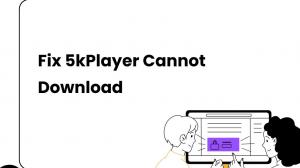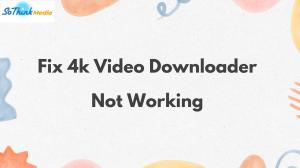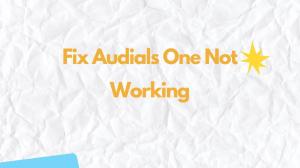A DCV file is a special encrypted format used by the video-sharing site and download service provided by DMM.com. In this article, we will guide you on how to convert DMM video DCV files to MP4.
What is DMM DCV File?
This DMM DCV file format aims to address issues such as copyright protection and illegal uploading. Additionally, DCV files offer high-quality images and sound, resolving problems like image degradation, and sound loss during streaming playback.
However, DCV files cannot be played using anything other than dedicated players or download software; thus, they need to be converted to the MP4 format. Converting DMM video DCV files to MP4 requires the use of dedicated software.
However, once you transform the DCV files into MP4 video files, you should only use them for personal use.
Method 1: Convert DMM Videos in MP4 with StreamFab
You can download DMM videos in MP4 format directly with 1080P quality if you have StreamFab DMM Downloader, which performs outstanding with its convenience and easy operation. With StreamFab, you can save DMM videos in MP4 format on your device permanently and share them with other devices for playback.
- Available on: Windows PC, macOS
- Rating: 9.8/10 ❤❤❤❤❤
- Price: Free for 3 videos, $109.99 for Lifetime Plan
It is super easy to get DMM videos in MP4 if you have StreamFab:
Step 1: Install StreamFab DMM Downloader on your device and launch the program.
Step 2: Choose DMM from the VIP Services and sign into your DMM account.
Step 3: Play the DMM video you want to convert in MP4, and StreamFab will analyze it automatically.
Step 4: Customize the output qualit options, and then click 'Download Now' to start convert DMM to MP4.
Learn More about StreamFab: StreamFab Netflix Downloader review | StreamFab Fanza Downloader review
Method 2: Convert DCV Files to MP4 with VideoProc
VideoProc is a powerful software that offers a simplified solution for converting DCV files to MP4 format. VideoProc is designed to rectify this by quickly and effortlessly converting these files to MP4, a popular and widely-supported format. Using advanced technology, this tool ensures excellent output quality and fast conversion speed, while also maintaining the original quality of the content.
- Available on: Windows PC, macOS
- Rating: 8/10 ❤❤❤❤
- Price: $38.90 for Yearly Plan, $78.90 for Lifetime Plan
VideoProc is an effective tool that can convert DCV files to MP4 allowing users to store and share videos more efficiently.
Here are the steps to convert DCV files to MP4 using VideoProc:
Step1: Launch VideoProc and click the Video Converter.
Step 2: Drag and drop the DCV file you want to convert and load it into VideoProc.
Step 3: Set the output format to "mp4". Specify the output destination folder as well.
Click the Convert button and wait for a while. When the conversion is complete, the mp4 format file will be saved in the directory you specified.
Why Can't I Convert DCV Files to MP4?
Several problems may occur when converting a DCV file to MP4. Below are some solutions in case of conversion failure.
- Restart the software: Conversion may fail due to a software glitch or insufficient memory. In this case, close the software, restart it, and try again.
- Check the file format: Make sure that the DCV file you are trying to convert is in the correct format. If the file name contains special characters such as Japanese, change it to alphanumeric characters and then try to convert it.
- Software updates: If your software is an older version, it may not support DCV file conversion. Therefore, please check if the software you are using is the latest version and update it if necessary.
If you are still unable to convert using these methods, we recommend that you try a different software or consult an expert.
Summary
In this article, we have provided an introduction to DCV files, explaining their purpose in DMM and the process of converting them to MP4. By converting DCV files to MP4 using StreamFab DMM Downloader, you can enhance their versatility and enjoy a more unrestricted viewing experience.