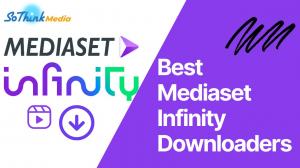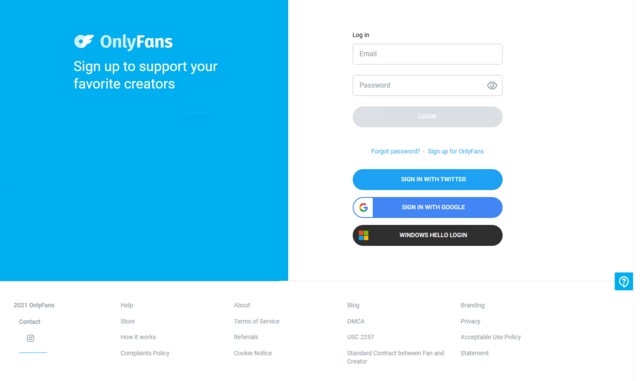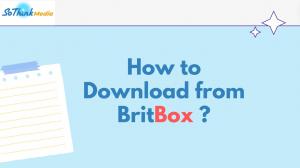If you're a fan of British TV shows and movies, then Channel 5 or My5 is probably one of your go-to sources for entertainment. However, Channel 5 does not offer download feature. It will be inconvenient when you want to watch Channel 5 videos offline.
Is there any method to download Channel 5 videos successfully? Yes, you just need a powerful Channel 5 Downloader to download Channel 5 videos as MP4. Then you will not miss your favorite TV shows on Channel 5 or worried about losing access to them when they expire on streaming platforms.
How to Choose the Best Channel 5 Downloader?
Selecting the best Channel 5 Downloader among the numerous video downloaders available online can be a daunting task. But considering a few factors can help you make the right choice.
First, the download speed and quality are crucial. Choose a downloader that supports batch download to effortlessly download multiple videos at once.
Additionally, user reviews and ratings on TrustPilot can offer insightful information about the app's reliability and performance. Pay close attention to any negative remarks as they can help identify recurring issues.
Lastly, it's sensible to choose a Channel 5 Video Downloader that offers a free trial and money-back guarantee. This way, you can test out its features without any financial commitment and ensure it is the right fit for your needs. Remember, the best Channel 5 Downloader should prioritize your convenience and satisfaction.
Learn More: How to Download BritBox Videos?
How to Download Channel 5 Videos on Windows
How can you watch Channel 5 videos on Windows? Don't worry - we've got you covered with this the best Channel 5 Downloader:StreamFab DRM MPD Downloader. It can download from Channel 5 and other 100+ sites with MPD-protected format, including BritBox and Channel 4. Moreover, StreamFab DRM MPD Downloader has free trial for new users. It comply with all the key factors of a great Channel 5 Downloader.
Step 1: Install and Launch the StreamFab
Visit the official site of StreamFab DRM MPD Downloader and launch the program.
Step 2: Sign into Channel 5 through StreamFab
Paste the URL of Channel 5 into the search bar of StreamFab. Click enter and log into your account in StreamFab's built-in browser.
Step 3: Find the Channel 5 Video You Want to Download
Browse or directly search for the videos that you want to download and play it for analysis.
Step 4: Click Download Now Button
When the download panel shows, just click on the "Download NOW" button to start the download process. The video will be downloaded and saved to your computer's local storage.
And that's it - you're done! You now have a Channel 5 video downloaded on your Windows computer that you can watch anytime, anywhere, even if you don't have an internet connection.
How to Download/Record Channel 5 Videos on Mac?
We've tested various video downloaders for Mac computers and found that most Channel 5 Downloaders are either dysfunctional or have slow download speeds. Therefore, we suggest recording Channel 5 videos as an alternative solution. Upon testing, we discovered that EaseUs RecExpert is an efficient tool to assist you in downloading Channel 5 content. It can record Channel 4 videos in up to 720p.
Step 1: Adjust Your EaseUS Settings
On the main interface, you'll see several recording options. If you're planning to record Channel 5 from a website on a browser, you should select "Full Screen" or "Region" based on your need.
Step 2: Start Recording Channel 5
Navigate to the Channel 5 shows or movies you want to record on your computer. Once you've set up the video, click the "REC" button on EaseUS RecExpert to start recording.
Step 3: Stop and Save the Recording
When your program ends, go back to EaseUS RecExpert and click on the square 'Stop' button to finish recording. The software will then save the recording automatically.
FAQs
If you're new to downloading videos from Channel 5, it's normal to have some questions about the process. Here are some frequently asked questions and their answers:
Can I Download Any Videos from Channel 5?
No, not all videos on Channel 5 can be downloaded due to copyright restrictions. However, many of the videos available for catch-up can be downloaded using a video downloader.
Do I Need Special Software to Download Channel 5 Videos?
Yes, you will need a video downloader that supports downloading from Channel 5. There are several options available, and we recommend doing your research to find one that works best for you.
Is It Legal to Download Videos from Channel 5?
If you're downloading Channel 5 videos for personal use, it is generally considered legal. However, if you plan to distribute or share the videos, it may be illegal and infringe on copyright laws.