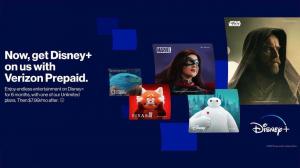I think there are more than a few people who want to watch Disney Plus on a big TV, who want to know what kind of connection method is available, and who want to see powerful images with high quality.
So, in this article, we will explain everything from how to create an account to how to connect to a TV, so that even those who are not good at operating machines can understand.
Registering for Disney Plus
To watch Disney Plus on your TV, you need to register for Disney Plus. This section explains how to register for Disney Plus. Please refer to this page.
How to watch Disney Plus on TV
Once you have registered for Disney Plus, you can start watching it on your TV.
There are several ways to watch Disney Plus, so please choose the method that seems possible for your home situation.
Using HDMI
The first method is to use an HDMI cable.
This method is suitable for people who want to enjoy what they have at home without spending a lot of money. Specifically, plug an HDMI cable into the side of your TV and connect the other end to your smartphone or computer.
Since the cable cannot be plugged directly into a computer or smartphone, you will need to purchase a separate conversion terminal. In particular, the conversion adapter for plugging the HDMI into the iPhone must be genuine Apple to work properly.
As a precaution when using the system, it is necessary to pay attention to the charging of the "smartphone/computer" when viewing and to make sure that the Wi-Fi connection is strong.
Also, when using a smartphone, be aware that if it is not connected to Wi-Fi, it may consume a large amount of data traffic.
What you need to watch TV via HDMI connection
Disney Plus enabled device (smartphone, tablet, computer, etc.)
HDMI cable
Conversion cable to connect the HDMI cable to the device (if necessary)
Power adapter for the device
Television with HDMI input terminal
Fi network environment
How to watch Disney Plus over HDMI
- Connect your computer (or smartphone) to the TV with an HDMI cable.
- Log in to the official Disney Plus website from your computer.
- By moving your computer, you can watch videos in conjunction with your TV.
== ==
Apple TV
Another option is to use Apple TV.
This is ideal for those who want to enjoy not only Disney Plus, but also games, photos, and many other contents.
Apple TV also supports voice recognition, making it easy to use.
The downside is the high price. If you just want to watch Disney Plus, we recommend using other methods.
What you need to watch TV on Apple TV
- Apple TV
- Included power adapter
- HDMI cable (sold separately)
- TV with HDMI input jack
- Wi-Fi network environment
- Apple ID account
How to watch Disney Plus on Apple TV
- Turn on your Apple TV.
- Turn on "AirPlay (Mirroring)" from "Control Center" on your iOS device.
- Log in to Disney Plus from your iOS device.
- The app will appear as it is on your TV screen.
Android TV
Another way is to use Android TV. This involves purchasing a TV with the Android OS built in and installing the "Disney Plus" app.
This is considered to be the best option for those who are considering purchasing a TV, since the entire TV is purchased. It is also compact, requiring no extra setup and no separate machine. It is also easy to operate with a remote control, which is also appreciated.
How to watch "Disney Plus" on Android TV
- Launch the "Disney Plus" application from your TV, log in, and obtain a 6-character authentication code.
- Access the official "Disney Plus" website from your smartphone or computer.
- Log in with your "Disney Plus" account.
- Select "Register TV Device" from the "Account Menu" in the upper right corner of the screen.
- From the registration screen, enter the authentication code displayed on the TV.
- If both your smartphone (computer) and TV display "Registration Completed", you are all set.
- The "Disney Plus" home screen will appear on the TV, and you can operate it with the remote control.
Chromecast
Chromecast is recommended for those who want to use it cheaply and conveniently. It is very convenient because you can easily watch the TV just by connecting it to your TV.
Specifically, it is like projecting the screen of your smartphone directly onto the TV. Since the smartphone can be used as a remote control, it can be said to be compact. It is also easy to carry, so it can be easily used on business trips and vacations.
One thing to note is that you need to download the "Google Home" application to your smartphone in advance. Also, it can only be used under a Wi-Fi environment.
What you need to watch TV with Chromecast
- Chromecast main unit
- The power adapter that comes with the Chromecast
- TV with HDMI input terminal
- A device (smartphone, tablet, etc.) with the Google Home app installed
- Wi-Fi network environment
How to watch "Disney Plus" with Chromecast
- Open the "Disney Plus" app on your smartphone and log in. (If you are using a PC, please login from the website.)
- Press the "Cast button" in the upper right corner of the screen to display the video on your TV.
- You can use your smartphone or computer as a remote control to enjoy the video.
Fire TV
You can also use the "Fire TV" sold by Amazon.
Many people may think of the stick type when they think of Fire TV. However, various types are currently available, some of which even offer voice recognition.
What you need to watch TV on Fire TV
- Fire TV itself
- The power adapter that comes with the Fire TV
- A TV with an HDMI input port
- Amazon account
- A Wi-Fi network environment
How to watch Disney Plus on FireTV
- Find the Disney Plus app on the TV's home screen.
- Download & install the app.
- Access the login screen and you will see a 6-character "Authentication Code".
- Access the site from your smartphone (computer) and login with your registered account.
- After logging in, select "Register TV Device" from the "Account Menu" in the upper right corner.
- When the registration screen appears, enter the authentication code displayed on the TV.
- If both your smartphone (computer) and TV display "Registration completed", you are good to go.
- You will be able to operate the TV from the remote control attached to the TV.
Tips for watching Disney Plus on TV
Watching Disney Plus on TV can enhance your enjoyment of the program. However, there are a few things to keep in mind when watching on TV.
Watch on up to 4 devices at the same time
Disney Plus has a feature called "Simultaneous Viewing," which allows you to watch on multiple devices at the same time. Simultaneous viewing is available on up to four devices. There are other video streaming services, but you can safely assume that this is quite a lot in comparison. This is a great advantage in terms of being able to watch family members in various locations.
However, please note that if you exceed the maximum number of devices that can be viewed simultaneously, you will not be able to view the video on some devices. To use this service as comfortably as possible, check in advance how many devices can be used for viewing.
Does your TV have an HDMI port?
It is said that most modern TVs are equipped with an HDMI terminal. However, please note that some of them do not have an HTML terminal.
For the viewing method described above, it is assumed that you have an HDMI terminal.
Incidentally, the number of HDMI terminals on TVs is limited. If you are already using them elsewhere, you will need to buy a new one or consider other methods.
Purchasing an HDMI switcher can solve the problem of the lack of terminals.
If you are having trouble, you may want to consider purchasing one.
About Wi-Fi environment
In order to use Disney Plus comfortably, it is essential to have a good Wi-Fi environment; slow Wi-Fi connection speeds may result in poor image quality and choppy audio. Disney's official website defines communication as follows.
For HD content 5.0Mbps For HD content
For 4K UHD content 25.0Mbps
Although each of these rates varies, it is better to have a transmission speed of 5 to 10 Mbps. In addition, a more stable communication speed can be obtained by using an optical fiber line.
Now that there is free Wi-Fi, you can connect to Wi-Fi in many places. However, there are cases where you want to watch Disney Plus on TV but cannot connect to Wi-Fi. This is where we recommend Pocket Wi-Fi. In addition to being easy to set up and connect, the best part is that you can easily carry it with you. It can be used not only for watching Disney Plus like this time, but also for work, saving mobile communication, and many other situations.
What to do when you cannot watch Disney Plus on TV
Here are some reasons why you may not be able to watch Disney Plus on your TV.
- The number of devices that can watch simultaneously has been exceeded.
- The HDMI adapter for iPhone is not genuine.
- The HDMI cable does not support HDCP.
Here are the solutions to each problem.
Reconnect
If the "video is distorted" or "playback of disney plus has stopped," your Internet environment may be unstable.
Try turning off the Wi-Fi modem and restarting it. After a while, when the communication environment stabilizes, try connecting the TV to Wi-Fi again and play the Disney Plus movie.
Please make sure that the number of simultaneous viewers does not exceed 4 units.
Disney Plus can only be played on up to four units at the same time with one account.
Therefore, if you cannot use Disney Plus on your TV, please check once to make sure that the member with whom you share an account is not trying to watch on more than 4 devices at the same time.
Using the Apple Genuine HDMI Conversion Adapter for iPhone
If you wish to watch by connecting your iPhone to a TV with an HDMI cable, you must have a genuine Apple Lightning - Digital AV Adapter. Please note that if you use a conversion adapter made by another company, it may not be displayed on your TV.
Prepare an HDMI cable that supports HDCP.
Disney Plus films are protected by a copyright protection technology called "HDCP," and the HDMI cable you use must also be HDCP compliant.
If you connect an HDMI cable that does not support HDCP, you will not be able to watch Disney Plus on your TV.
Which method is recommended?
These are some of the ways to watch Disney Plus on your TV. Since there are so many, some of you may be confused as to which method is best. In such cases, we recommend the Fire TV Stick. The reason can be said to be that it is inexpensive and can be easily operated with a dedicated remote control.
It is also good because of its extensive content.
However, if you use Apple or Google products on a daily basis, you may want to consider other options (Chromecast, AppleTV).
Conclusion
In this article, we explained how to watch Disney Plus.
By using the device, you can enjoy a variety of content as well as Disney Plus. Why not take this opportunity to register and enjoy it?