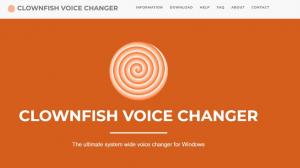You may have utilized this application to alter your voice in real time. We will explain how to utilize the Voicemod Soundboard function and what to do if you encounter any issues.
What Exactly Is Voicemod?
Voicemod is a 2014 application that modifies your voice. After years of development, it is compatible with Discord, Twitch, OBS, Streamlab, and nearly every game.
Voicemod includes both soundboards and voice filters. Voicemod Soundboard allows you to alter your voice, add background sounds and sound effects, and use all of these features in voice chat and multiplayer games.
Voicemod is a lot of fun for video creators and streamers. In the next section, we will walk you through the steps necessary to use the Voicemod Soundboard functionality. Hope the Voicemod Soundboard contains some amusing sounds.
Does Voicemod Alter your Voice Effectively?
There are dozens of voice-changing apps that anyone can use. Voicemod is unique since its functions are easily customizable and its user interface is intuitive and aesthetically pleasing. It is simple to set up and use, and you can immediately begin recording sounds or utilizing the program. Meme Sound Machine is a soundboard utility that allows you to assign uploaded audio files to hotkeys.
Using MP3 and WAV files, it is possible to modify the sound effects in any way desired. In addition to more than 90 pre-set voice skins and effects, such as Chipmunk, Robot, and AutoTune, the application allows for further customization. The fact that the free edition only comes with a limited number of voices is the sole disadvantage it has. You are limited to six random voices, which rotate daily. This implies that if you have a preferred voice, it will be replaced within 24 hours. Additionally, the Meme Sound Machine has only five slots.
You Are Able to Change your Voice with the Help of Voicemod
Voicemod is a free application that allows you to alter how your speaking voice sounds to others. This voice modulator software allows you to alter your speech in real-time and provides many effects. It also functions as a soundboard that allows you to experiment with audio effects, create ready-to-use voice skins, and alter the sound of already existing video. It is compatible with applications that stream media and can be used to play games that are played online. There are options for "Free Mode" and "PRO." It works with Windows 11 as well.
Useful with Numerous Applications
Voicemod's fundamental functions are identical between the PC and mobile versions. It allows you to alter your voice in real time, includes over 90 voice effects, and is simple to use. However, the desktop application has more features than the mobile application, the majority of which are meant to interact nicely with other applications such as Stream Deck and Streamlabs OBS. Because it adds a new virtual input device to your computer, it is compatible with the vast majority of voice-typing applications.
This implies that it is compatible with both online games such as PUBG and Fortnite and virtual reality games such as VRChat and Second Life. The program is also compatible with voice chat applications such as Discord, Skype, and other applications used to communicate with family and friends. Outside of games, therefore, ASMR videos and prank video calls are two of the most common uses.
Voicemod can easily be integrated with any other application, despite the fact that free users have certain limitations. It features more flexibility for integrations and a wider range of capabilities than the mobile version. Voicemod PRO, on the other hand, includes an unlimited number of voice effects, customisation options, and soundboard slots. This makes it difficult to use the free version if you aspire to become a streamer who frequently uses voice changers as a gimmick.
The Voicemod Soundboard: How to Use It?
First, you should be aware that Voicemod Soundboard's desktop application includes a Soundboard component. You may also add sounds from its online community, Voicemod Tuna. Therefore, the guide will be divided into two parts.
Utilize the Voicemod Soundboard in the Desktop Application
Let's examine how to use the Voicemod Soundboard feature of the desktop program.
- Install the Voicemod desktop application on your PC and launch it.
- Install Voicemod by following the installation instructions.Click the Settings button on the left side of the screen, and then select the input (microphone) and output (headset) devices that you want to utilize for other audio chat or streaming services.
- To open the area, click the Soundboard tab in Step 3. Choose the free sounds from the five soundboards on the left. Upgrade to Voicemod PRO to have access to the soundboards located to the right of the blue PRO mark.
- The button, when clicked, will cause an audible effect to take place. On the right side of the window, you can adjust the volume level. Voicemod enables you to play back audio in a variety of ways, as well as mute or stop the sound.
- Click My Library and then the plus sign (+) to add MP3 and WAV files to Voicemod Soundboard in the fifth step.
Utilize the Voicemod Soundboard on the Website Voicemod Tuna
- To access Voicemod Tuna, navigate to https://tuna.voicemod.net/ in your browser. Launch Voicemod, then navigate to the Soundboard. To access the website, navigate to the top right-hand corner of Voicemod and select the Tuna button in blue.
- Look around until you find noises that you enjoy. You can enter search terms to locate them.
- Play your favorite song, pause it, and add sound effects. Using the "More Action" menu, you can download, distribute, or send a sound to Voicemod with a single click.
- After clicking "Send to Voicemod," the website will request permission to launch Voicemod. Choose where the sound will go in the pop-up box, then click the Add button. Then navigate to Voicemod to locate the sound.
Voicemod sounds can be played just like the others. You are able to modify the thumbnail for the Voicemod Tuna sound you uploaded.
How to Reactivate the Voicemod Soundboard
Voicemod has been configured for your Discord or Twitch voice calls and game streaming. However, the Voicemod soundboard is not always compatible with other audio software. What are the options?
In this part, I will demonstrate four common Voicemod Soundboard repair methods.
Restart both Voicemod and your Computer
The simplest technique to restore software functionality is to restart it. If it does not work, try shutting off and restarting your computer.
Examine the Sound Settings
One possibility is that you made an error when configuring your computer and selecting the audio input device.
In Voicemod
Check the input and output devices in Voicemod's Settings menu. In the window's centre, the live volume is displayed as a color.
Adjustments in Windows
Check System > Sound in Windows Settings to determine if the Voicemod input device is enabled. Additionally, you can test your microphone.
Voicemod Verify the Software you Wish to Use
Navigate to the settings of any application or platform, such as Discord, Google Meet, or PS4, on which you wish to use the Voicemod Soundboard. In addition, ensure that the input audio device is set to Voicemod.
Reinstall Voicemod on your Machine
If the first two steps produced no results, please remove Voicemod and reinstall the latest version.
Ensure that your Computer is Updated
Voicemod requires the most recent version of Windows to function. To determine if any updates are available, navigate to Windows Settings > Update & Security > Windows Update.