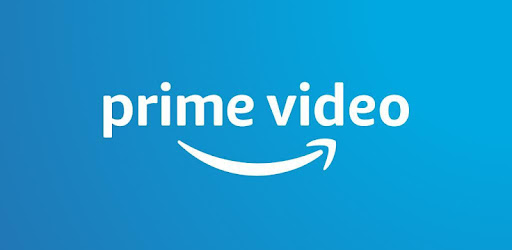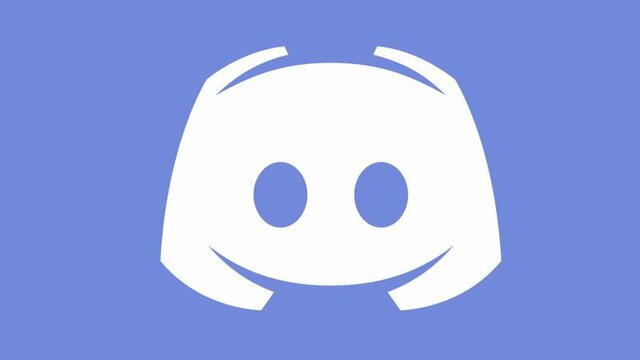Amazon Music subscription or Prime Music is a great relief in our stressful times. People say music heals the soul, while listening to some soothing tunes, does change and affect our mood. This is the timeframe of OTT platforms and cord-cutter services. It’s very precise, for instance, if you want to watch top TV you get the big 5 subscriptions like Netflix, HBO Max, Hulu, or Amazon Prime.
In case you like anime or NBC shows you will switch to Crunchyroll or Funimation for the former and Peacock for the latter. These multifarious options can burn a hole in your pocket and it’s truly understandable. So, if you are subscribed to Amazon Prime, you might have the idea to cancel Amazon Music. So in this piece, you are covered, we will discuss how to cancel Amazon Music. Let’s dive into this write-up.
Amazon Subscriptions Cancel Process
How to cancel a subscription on Amazon? To cancel Amazon Music is not a very hard task. You can do it without worry. All you need is the know-how to do the subscription cancellation for other subscriptions that Amazon offers like Prime Video or Amazon Prime. The process is very simple and easy. You would require a few bits of guidance on doing all the steps sequentially and not making any errors while following these steps. Once it’s done, you are good to go.
So the process that we do without third-party involvement is the same as Amazon music cancellation or for that matter any subscription that we have on Amazon. We need to access ‘account and lists’ from the home page and then move on to the option ‘membership and subscriptions’ From that list you need to expand and choose an option stating renewal of the plan. You have to access the canceling process then. The step-by-step is explained further in this article.
Also Read:
- How to Cancel Spotify Premium Membership?
- How to cancel prime video: while having inputs of prime video charges & cancellation steps
- How to Cancel Hulu Subscription & Delete Hulu Account?
How To Cancel Amazon Music Subscriptions From A Web Browser?
The easiest way to cancel Amazon Music is through a web browser. The process itself is not at all complicated. It’s not that hard as well. The process is very doable and has just a few steps and after that, Amazon Music, Cancel subscription will be a reality come true for you.
Steps about How to Cancel Amazon Music Subscriptions through the Web Browser
- Start your PC and open one of the fastest web browsers that you own.
- Then after the browser is opened, head over to the web address bar and type in www.amazon.com.
- Once you have typed in the URL, log in to your account if not logged in then key in your phone no/email or password/OTP received on your phone.
- Once you have accessed your account all you need to do now is head over to the right side of the Amazon home page and you have to click on ‘Account Lists’.
- Once you have clicked on the option you will see an option called ‘Membership & Subscriptions’.
- Here you need to choose the Amazon Music Unlimited or Prime Music option.
- Once the selection is done you need to click on ‘subscription renewal details’ and from the list of options click ‘cancel subscription’.
- A box will appear citing permission to follow the cancelation process. All you need to do is select confirm and this way you will cancel your Amazon Music Unlimited or Prime Music subscription.
How to Cancel Amazon Music Unlimited on Android Devices
Canceling your Amazon Music subscription is not a problem. You can even possibly cancel it through your Android device. Just remember some important key pointers and you will be good to go.
How to Cancel Amazon Music on an Android Device?
- In Android, you need to first get the app where you can access Amazon Music. Make sure that you download the app. Now after downloading you need to login into the app. Remember to not use android.apk downloads from unverified sources. Rather visit the Google Play store and then download Amazon Music App.
- While you open the Amazon Music app you need to click on the gear as well as the settings app. The gear itself is the settings app, choose Amazon Music Unlimited from the list of options.
- After choosing it just like a PC you will see an option called ‘subscription renewal details’. What you need to do here is click on the option and then click on ‘cancel subscription’. Then submit the option. From then on you do not have to worry about an Amazon Music Unlimited subscription.
Android devices offer a person the most feasible method to get rid of their subscription. All they need to do is sequentially follow 4 steps and then the deed is done. However, not everyone indeed has access to Android devices hence it’s not a fix to cancel all Amazon Music subscriptions existing among a broad range of devices.
How To Cancel Amazon Music Unlimited From iOS Devices?
Canceling Amazon Music Unlimited from an iOS device can be a little bit more complicated when we compare the process to its Android counterpart. That being said it’s not very hard, you might need to invest some extra time in the process, but after that, you are good to go.
Do not however be under the impression that you can cancel your Amazon Music subscription through the iOS Amazon Music app. You would require access to the Amazon website to make sure that your subscription has been canceled So here are the steps to do it:
Step about how to cancel Amazon Music on iOS devices
- Open a browser on your MAC, iPad, or iPhone, there all you need to do is type in ‘www.amazon.com’
- After you are done typing in click enter and you will see the Amazon homepage.
- Then try logging in to your account. Simply click on login which can be accessed at the extreme top right just after clicking two horizontal lines.
- Here type in your email and password.
- Then move on to the ‘Account & Lists’ option from your homepage. Once it’s selected all you need to do is select ‘Membership & Subscriptions’ from the drop-down list of options.
- Here you will find the ‘Amazon Music Unlimited’ option right-click on it and then click again on the option ‘Cancel’.
- Then click on ‘Submit’ and here you go, now you can easily see your Amazon Music Unlimited subscription is canceled.
After all these steps there will be a message stating that your subscription will only last till a particular date that completes the full month cycle and after that, you won’t be able to access Amazon Music Unlimited.
Are You Not Able To Cancel Amazon Music?
Is Amazon Music down? This is true however in the case of a situation where you have opened your account and when you just click on cancel through the Renewal option, the cancellation process does not happen. It can be due to server no response issues. There can be a pricing issue as well. Sometimes people tend to upgrade to Amazon Music Unlimited Family Plan and then cancel. It takes at least 1-2 days before you shift to a new plan.
How to Download Amazon Music Before You Cancel It
If you want to cancel Amazon Music, I would like to recommend you download all the music you like before canceling it. You may ask how to download Amazon Music at once at high speed. Users of Windows operating systems will find that KeepStreams Amazon Music Converter is the best Amazon Music converter available. Because it can convert the over 100 million songs that are available on Amazon Music to MP3, M4A, WAV, FLAC, Atmos, and EAC3 formats, you will be able to play back your downloads on any streaming device.
Downloading audio in high quality rather than recording it is made possible by the cutting-edge technology that is included in the KeepStreams Amazon Music Converter program. KeepStreams gives you the ability to listen to music in high-quality formats such as FLAC, Atmos, and EAC3, so you may do it whenever and wherever you like.
Final Words
In this day and age subscriptions is the new asset for you to be able to access the content of the entire globe. This article has all info on the ‘manage Amazon subscriptions’ theme and all you need info in one consolidated piece about how to cancel Amazon Music and how to download Amazon Music. Happy listening to music if you are shifting to any other Music app like ‘Spotify’ or ‘iTunes’.