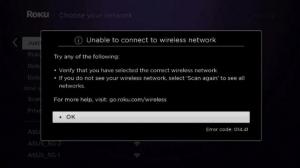Technology is constantly evolving and, regardless of how great it gets, you are likely to have issues to deal with occasionally. Even though Roku launched some time ago, there's no exception to this. However, it's usually simple and will not take long to solve.
Roku devices are fantastic for streaming your most loved films and shows, but they are not without their challenges. The Roku troubleshooting guide can fix the most frequently encountered issues with them. However, if you're stuck, you can also reach Roku support for assistance.
Roku Tv Remote not working
Reasons of Error
The performance of the remote slowly declining is a clear indication that the power supply may be the issue of the Roku tv remote not working. Another cause could be that the remote disconnected from the box. Roku recognizes that remotes of specific models can be affected by the interference of the nearby HDMI cables. This is particularly true for Roku streaming sticks, which are directly connected to the HDMI port on your TV.
Solution of error
1. Reinsert Remote Batteries
Grab and hold your Roku Remote.
Remove the batteries and then put them in the correct place.
2. Set up Roku App on your Android Device
Using your phone to function as the Roku remote might not be ideal. However, an official Roku remote application is available to download and use for no cost for each Android or iOS. It's a great temporary fix. Visit the App Store and search for the official application of Roku and install it.
- After installing the Roku application on your mobile device, you can connect your application directly to your Roku device using WiFi.
- After connecting, you can effortlessly manage your Roku device from your mobile device since the Roku application has an integrated function for controlling the remote. This means that you don't need an actual remote to access your Roku TV.
3. Re-pair your Roku Remote
Roku's customer support will also suggest reconnecting your remote. The steps are given below.
- Unlock the battery compartment on your remote and remove the battery.
- Take the power cord out of your Roku device and wait a minimum of 10 seconds before reconnecting.
- When your Roku device shows its home screen, transfer them to your battery compartment on the remote.
- Hold and press the pairing button, which you will find in the battery compartment on the remote.
- This should take five seconds or until the light that indicates pairing on your remote begins to flash.
- If you don't see the flashing light for pairing, try again.
- If it doesn't illuminate after the second attempt, you might require replacing the battery.
- Waiting for 30-40 seconds before the Roku device connects if you can see your pairing indicator.
Then you should get the remote pairing prompt on your TV screen.
4. Pair a New Roku Remote
- Go to your Roku homepage screen when you turn on the TV.
- Click Settings and select Remotes and devices.
- Select pair the latest device.
- Select Remote > scroll towards the right.
- The system will prompt you to plug in the battery compartment of your Roku Remote and long-press the button to pair your remote's battery compartment for five minutes.
- The TV will automatically begin pairing.
5. Make sure you are well connected to the WiFi network.
Are you not finding a solution even after having gone through all the troubleshooting tricks of the Roku remote? Probably, you must check your WiFi connection; there is a possibility that your internet connection is at fault. Roku remote does not require any wifi to connect with the device but it does need the support of a local broadband connection. If you still cannot manage to get your Roku remote working then you will have to restore the connection as the Roku remote will not operate without that.
If you have a techie hidden within yourself you can try and scrutinize the router’s settings because there is a huge possibility that there is some technical glitch that has refrained the Roku remote to get connected with your device.
TCL Roku Tv remote not working
Reasons of Error
In cases where your Tcl Roku tv remote not working, there is a probability that there is no definite route between the device and your TV set. And this might occur if the batteries in your TCL Roku tv remote are gone weak or are dead. Unpaired Remote Control can also be one of the problems for TCL Roku remote not working. The most frequent reasons for this include system updates, network modifications, power issues, and technical issues. Sweat, hand lotion, and dirt can also result in the TCL Roku television remote being slow to respond or even not functioning.
Solutions of error
1. Reset Your Remote Control
A slow and sluggish response is another issue with TCL Roku TV remotes. You may press the remote, but it will take another 3-5 seconds to respond. Sometimes, it might not respond to any degree.
Luckily this process is simple. The steps are as follows:
- Take the batteries off the remote
- Press the power button for about 15 seconds.
- Reinstall the batteries
- Check the remote controls
2. Power Drain the TCL Roku TV
Resetting your device for the remote of your Roku TV can help resolve problems with the remote. These are the steps to follow:
- Unplug your television from the power outlet.
- Press your power switch on your television for about 15 seconds.
- Connect the TV to the wall outlet
- Turn on the TV and try the remote control.
3. Fix your Roku TV App
If your remote is working fine; however, your TV isn't responding, you need to look into the Roku App. Software issues could cause your TV not to respond when you push the remote button. Luckily, TCL provides regular software updates for their Roku App. These updates could help fix numerous bugs and issues that could make your remote not function properly.
If your remote isn't functioning, you may need to use your smartphone as a remote to upgrade your Roku TV application. These are the steps to follow:
- Install and download the Roku app. Roku app on your smartphone.
- After installation, let for the "discovery" procedure to be completed
- Click the name of the Roku device from your smartphone's list to connect.
- Click the "Home" button in the app for smartphones.
- Click on "Settings"
- Click on "System."
- Click "System Update"
- Click "Check Today" to see if you have the most recent updates.
- Update the application
4. Replacing your TCL Roku Television Remote
If the suggestions above aren't a viable alternative, you might have only one option left: replace the TCL Roku TV remote. Fortunately, a replacement remote does not cost much, and you can even purchase two additional remotes to use in case of an emergency.
YouTube tv not working on Roku
Explain Reason for Error
Suppose you're having problems like youtube tv not working on Roku. In that case, it may be due to various possible reasons like lack of internet connectivity, YouTube account problems, or problems in the Roku streaming player itself. In the wake of a dispute over a mutual Terms of Service, YouTube has decided to remove support for its YouTube TV channel for Roku devices. If you're experiencing issues accessing the YouTube TV channel, this is likely the cause.
Solution of error
1. Update Roku Firmware
It is highly advisable to use the most recent versions of software. This is because, with every update, developers correct bugs and improve the system's stability. If you haven't looked for updates or installed one for some time, this is the correct time to do it.
- Go to Settings and then go to system> System update.
- Click Check Now. If there's a pending update, you can download and install it now.
- After this, you can restart the TV and check whether your youtube tv is not working on the Roku problem is resolved.
2. Soft Restart Roku
Before you move on to any advanced fixes, you can begin with a simple reboot that's enough to solve most of the problems. It is recommended to restart your Roku device, and this could be accomplished by the following method:
- The first step is to go to the system. Next, go through the System Restart and then Restart.
- If you're unable to do this, press the Home button five times, followed by the up arrow and Rewind and Fast Forward.
- When it is restarted, verify whether it is confirmed that the YouTube TV app not working on the Roku issue has been resolved or not.
3. A slow internet connection may result in Roku channel problems.
If your WiFi speed is uneven, it might encounter problems opening YouTube. The first step is to test your Internet connection speed. If it's not fast, find out the reason for the slow internet speed and correct it so that you can make your YouTube channel work.
4. Verify whether YouTube is down
Users can not launch YouTube and play videos via Roku when YouTube servers go down.
5. Re-Install YouTube
Uninstalling and reinstalling the application has been proven to be a great way to ensure the success of various users. The application will perform all of its functions from scratch when you do this. Therefore, follow the steps to uninstall YouTube and then install it again.
- Click on the Home screen and choose the YouTube app.
- Press"*" on the remote.
- Choose to select the Remove channel option.
- Then, click Remove within the confirm box.
- Now go to Settings>System>System restart to restart Roku. When it is up and running, it's time to add the channel.
- Therefore, you can search for YouTube within the Search Channel section.
- Once you've found the application, choose it, then click on the Add Channel click. It will be added to your television.
- Check it out and see whether it works. Check if the YouTube TV app not working on the Roku problem has been resolved or not.
Roku Tv sound is not working
Explain Reason for Error
Some possible reasons for Roku tv sound not working can be:
- A poor network connection
- lose cables
- A software update glitch
- Hardware malfunctions
These are some possible reasons that you find your Roku tv volume not working.
It could be faulty when you notice that a Roku TV persistently loses sound and needs hard or soft reboots to repair the issue. It will require further support from the TV's manufacturer.
Solution of error
1. Make Sure Mute Is Turned Off
If your Roku is not playing any sound, the first thing to test is the mute setting on your TV. You must make sure that the mute setting is off if you wish to solve the Roku tv volume not working issue. Use the remote on your TV, then click the mute button, and it will turn off the mute function for your TV connected to Roku. Also, make sure that you've made the volume levels reasonably high on your television to ensure that you can hear the sound.
2. Check If The Remote Is Overheating:
Sometimes, the remote will become hotter because it is overheated. If the rear of the Roku remote is cool to the touch, then take it off, put it aside for a few minutes, and cool. There is a good chance that the device is overheated and causes the volume rocker to stop functioning correctly. The remote should be placed on a non-flammable, rigid material, like tiles or marble, to cool, and then let it cool.
3. Connect to a Different Input
There are various reasons why the TV's port might not be working, such as dust accumulated within the port. One of the advantages of modern TVs is that they typically come with several HDMI ports. This means one can plug in your Roku to an additional port on your TV to see whether it works. If the port is an issue, connecting with a new port can solve the issue, and you should hear the sound.
4. Re-Pair Your Remote:
The customer service of Roku recommends trying to reconnect your remote. Steps are given below:
- Unlock the battery compartment on your remote and remove the battery.
- Take the power cord out of your Roku device and wait a minimum of 10 seconds before reconnecting.
- When your Roku device shows its home screen, transfer them to your battery compartment on the remote.
- Hold and press the button to pair, which will be found in the remote's battery compartment.
- This should take at minimum 5 seconds or until the light for pairing on the remote begins flashing.
- If you cannot see the flashing light for pairing, try again if you do not see the pairing light flash.
- If it doesn't blink after the second try, you might have to replace the battery.
- If you can see your pairing indicator, you should wait around 30-45 seconds to allow the Roku remote Roku device to make contact with your device.
Then you should be able to see the remote pairing dialogue on your television screen.
5. Unplug Cables and Plug Them Back In
If you're still not hearing audio from your Roku-connected device, the Roku's cables aren't working correctly. In this situation, you must unplug the cables you attach to your Roku devices to your TV or TV.
If, for instance, it's connected to your Roku via HDMI cable to the TV using an HDMI cable, disconnect it from both the Roku device and TV. Then, connect the cable back into the appropriate ports. If there's a problem in the cable that isn't tight, it's best to fix that.
Roku channels won’t open
Explain Reason for Error
Some of the probable reasons can be:
- The channel must not be up-to-date.
- Something went wrong while downloading the channel.
- The channel's developer is working to resolve problems.
- The track has stopped receiving support from Roku.
- Your Roku lost connectivity.
Solution of error
1. Restart your router
If you want to restart your router, read the instructions provided by your Internet Service provider (ISP) or manufacturer of the router. Contact the developer of the channel. Visit the channel provider's website to verify that the channel provider still supports the channel on Roku. If support is still available and you're unable to find any details about your issue on the social media pages of the company or support pages, you can contact the developer directly.
2. Reset Channels on Roku
To reset the channels of Roku, take them off and then return them. Highlight the channel, click the start button on the remote, remove, and then Ok. Once you've taken a channel off, make sure you start your Roku device before installing it once more.
FAQ Questions Related to the topic
What is the reason My Roku fails to connect with WiFi?
One of the main reasons for Roku issues is that you don't have sufficient connectivity. However, it's usually not due to the streaming device on the positive side.
What do I do when my Roku remote isn't functioning?
If you aren't able to, relocate it away from the Roku until you are able. Do not place the Roku device with an IR remote on top of your television or in the cabinet. The batteries of the remote can be a source of trouble. If the remote is working fine at times but not consistently, try taking the batteries off and replacing them.
Do I have to use my mobile to replace my phone?
Yes, the Roku application is available on the majority of App Stores. It comes with similar capabilities to your original Roku remote.
Conclusion
All the Roku devices come with a Roku remote control that may vary from model to model in their appearance. The above guide contains the causes and fixtures to the errors related to Roku Tv Remote not working on various devices. The solutions provided by us will surely aid in overcoming the issues that you are facing.