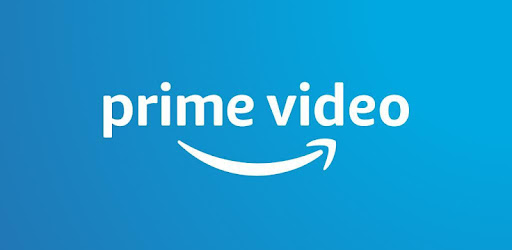This article explains how to stream Amazon Prime Video using Discord.
Using Discord's game streaming feature, you can share videos with your friends.
Use this article to enjoy watching movies online with ease!
What is screen sharing Amazon Prime Video with Discord?
Discord is set up to recognize games, so by default, the Amazon Prime Video app does not appear as a streaming option.
You will need to add it manually. Adding it will allow you to live stream the video you are watching as if you were playing the game.
Your friends can join the voice channel and watch with you.
How to Screen Share Amazon Prime Video with Discord
Here is how to screen share the Prime Video app, but you can also screen share Prime Video on Discord using a web player Open Prime Video in a web browser such as Chrome or Firefox, and in step 5 Select your web browser instead of the Prime Video app.
To stream Prime Video with Discord, follow these steps
- Open Discord and click on the gear icon.
- Click on "Registered Games."
- Click on "Add it!
- Click on "Select
- Select "Prime Video".
- Click "Add Game
- Click the X in the upper right corner of the window.
- Click on the monitor icon next to "Prime Video for Windows" under the list of channels.
- Select the voice channel, resolution, and frame rate, then select "Go Live".
You are now streaming Prime Video on your Discord voice channel. Invite your friends to watch with you.